Learn how to integrate and test Google Pay on iOS effectively, ensuring security and a great user experience.

Introduction
The incorporation of mobile payment systems, such as Google Pay, into iOS applications has brought about a substantial transformation in the way customers interact with their transactions by offering a quick and safe way to manage purchases. It's critical for developers and QA teams to make sure Google Pay works perfectly in their applications. This is consistent with the growing use of mobile wallets and improves user satisfaction as well.
Testing Google Pay on iOS devices is an essential step in the payment deployment process, not just a compliance checkbox. Efficient testing guarantees that transactions are not only securely completed but also free from vulnerabilities. By doing this, possible problems like transaction failures, inaccurate charging, and unwanted access can be avoided, which could negatively affect user confidence and the app's reputation.
Setting Up the Testing Environment
Setting up your testing devices correctly is important to testing Google Pay on iOS efficiently. This entails making sure that the gadgets have the required hardware and software installed. To enable contactless payments, Google Pay needs an NFC (Near Field Communication) chip, which is found in the majority of contemporary iPhones. To prevent incompatibilities, make sure the iOS version of the Google Pay app is supported and updated to the most recent version.
For developers and QA professionals, setting up a dedicated test device that mimics real-world user conditions without risking actual financial transactions is crucial. This setup should include:
- Enabling Test Mode on Devices: This can be done by navigating to the settings in the Google Pay app and switching the environment from production to sandbox.
- Provisioning Test Cards: Google provides test card numbers that can be used to simulate various card scenarios without actual transactions. These should be configured on the test devices.
Requirements for a Testing Sandbox
It's important to set up a sandbox environment to test Google Pay on iOS. Testing the dependability and security of the integration requires the capacity to replicate financial transactions without compromising actual accounts or live servers, which is provided by this isolated environment.
- Setting Up a Sandbox Account: Register for a Google Pay API sandbox account. This will provide access to a developer dashboard where you can manage your test API keys and monitor transaction logs.
- Integrating Sandbox Credentials: Use the sandbox API keys and credentials during the integration process to ensure all tests are routed through the sandbox environment.
Swift
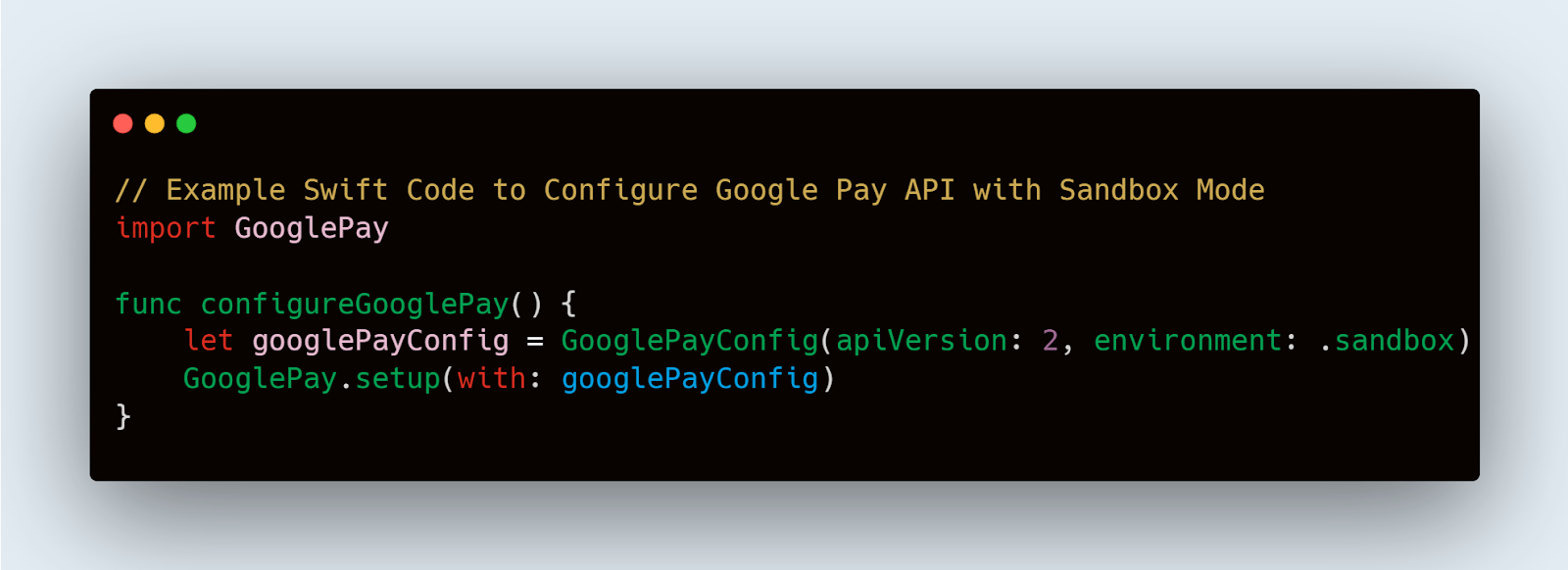
This Swift code snippet demonstrates how to set up Google Pay API for testing in an iOS application, specifically configuring it to operate in sandbox mode. Adjusting the API version and parameters as necessary based on the specific requirements of your project is advisable.
Integration Testing
Integrating Google Pay into an iOS application involves setting up the Google Pay API correctly and ensuring that your app communicates effectively with Google's servers. This process starts with obtaining the necessary credentials from the Google Developer Console and embedding them into your app's payment processing architecture.
Here’s a brief step-by-step guide to integrating Google Pay into your iOS app:
- Obtain API Credentials: Register your application with Google Developer Console to receive your API keys.
- Install Google Pay SDK: Include the Google Pay SDK in your project dependencies. For iOS applications, this might involve adding a podfile or Swift Package Manager dependency.
- Configure Merchant Parameters: Set up merchant identifiers and other required parameters to ensure transactions are attributed to your merchant account.
Swift
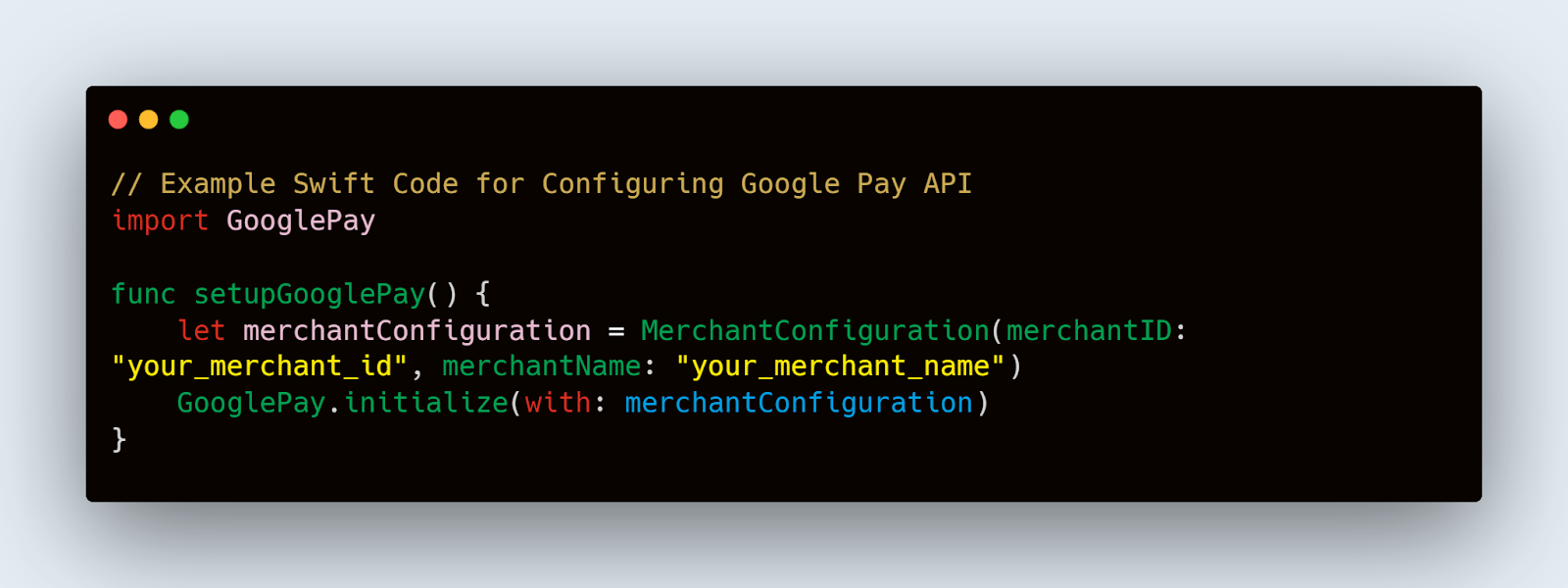
This Swift code snippet demonstrates initializing the Google Pay API with your merchant details. This is crucial for identifying your transactions and handling them securely.
Code Snippets for Integrating Google Pay API
Proper code implementation is crucial for ensuring that Google Pay works seamlessly within your iOS app. Below is an example of how to initiate a payment request using Google Pay:
Swift
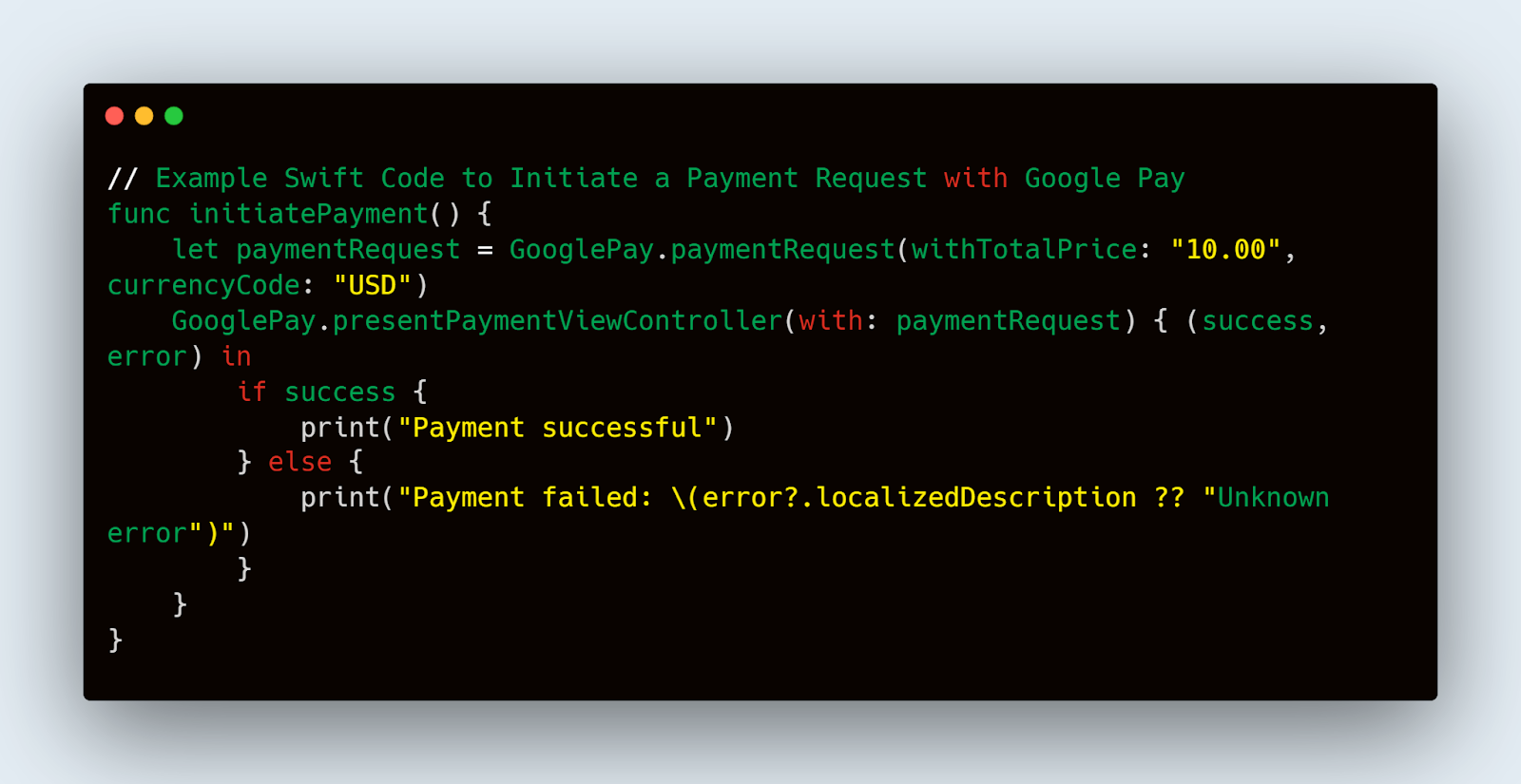
This code snippet shows how to create and present a payment request. Handling the success or failure of the transaction allows you to implement appropriate business logic, such as updating the user interface or processing order details.
Functional Testing
Functional testing is crucial to verify that Google Pay integrations work as expected under various conditions and transaction scenarios.
1. Successful Transaction Test: Simulate a successful payment transaction using Google Pay. Verify that the transaction completes without errors and that all transaction details are recorded correctly in your system.
2. Failed Transaction Test: Intentionally create conditions for a transaction to fail (e.g., insufficient funds, network timeout). This test ensures that your app can gracefully handle failures and provide appropriate feedback to the user.
3. Refund and Cancellation Test: Test the ability to cancel a transaction and process refunds. Verify that the transactions are reversed correctly and that the user’s account is updated promptly.
Swift
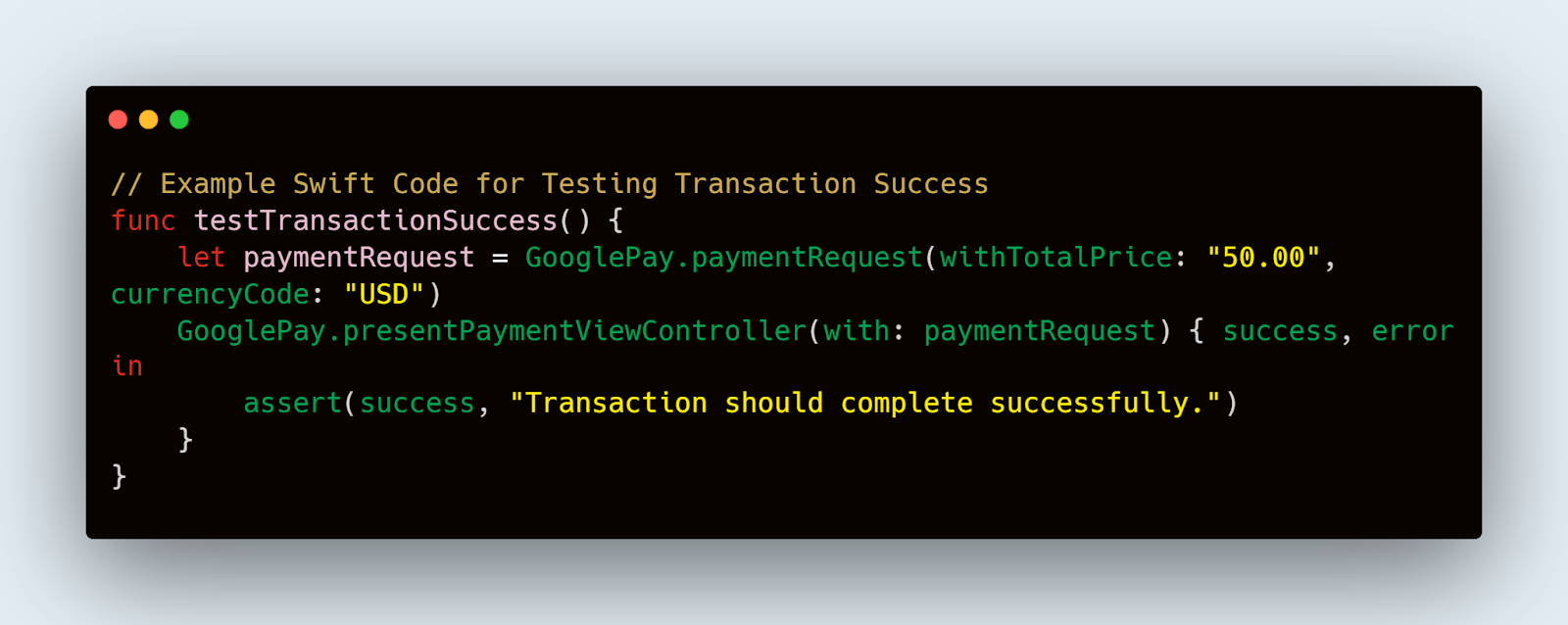
This Swift code snippet provides a basic framework for testing a successful payment transaction in an automated test environment. The assertion checks if the transaction completes successfully, which is critical for validating the payment process.
Handling Different Payment Scenarios
It's also essential to test how the app handles various payment scenarios that users might encounter:
- Multiple Payment Methods: Ensure that when multiple payment methods are available, Google Pay is presented as an option and functions correctly.
- Currency Conversion: If your app supports multiple currencies, test the currency conversion functionality within Google Pay transactions to ensure accuracy.
- Transaction Limits: Simulate transactions that exceed the set limits to test how the system responds and whether it adheres to the specified constraints.
Swift

This example demonstrates testing currency conversion within a payment transaction, ensuring that the application processes payments in different currencies correctly. Functional testing for Google Pay on iOS not only requires meticulous planning and execution but also a deep understanding of the payment gateway’s nuances.
Security and Compliance Testing
Security and compliance are paramount when integrating payment solutions like Google Pay into iOS applications.
- Data Encryption: Ensure that all transaction data transmitted between your app and Google Pay is encrypted using industry-standard encryption protocols. This prevents unauthorized access to sensitive payment information.
- Compliance with PCI DSS: The Payment Card Industry Data Security Standard (PCI DSS) sets rigorous security standards for all entities that handle credit card information. Verify that your implementation complies with PCI DSS requirements.
- Regular Security Audits: Conducting regular security audits can help identify and mitigate vulnerabilities in your payment processing system before they can be exploited.
Here’s an example of how to implement data encryption in Swift:
Swift

This code snippet demonstrates the basic implementation of AES encryption in an iOS app using Swift's CryptoKit, ensuring that sensitive data is securely encrypted before being transmitted.
Utilizing Tools like Mobot for Routine Security Checks
In addition to manual testing and audits, automated tools can play a crucial role in ensuring the security of your Google Pay implementation. One such tool is Mobot, which can be employed to perform routine security checks. Mobot can automate the execution of security test cases, ensuring consistent testing across every new release of the application.
Using Mobot for routine security checks not only streamlines the testing process but also ensures that your app adheres to the latest security standards, providing peace of mind to both the developers and the end-users.
By meticulously testing for security vulnerabilities and ensuring compliance with relevant standards, you safeguard the integrity of the payment process and maintain the trust of your users. This foundational security practice is essential for any application handling sensitive financial transactions through Google Pay on iOS.
User Experience Testing
User experience (UX) testing is essential for ensuring that the integration of Google Pay into your iOS app meets user expectations for simplicity, speed, and security. This involves more than just confirming that transactions are processed correctly; it's about evaluating how the user interacts with the payment system and identifying any friction points that could affect their overall satisfaction and willingness to use the feature repeatedly.
Here’s how to effectively test the UX of Google Pay in your app:
- Simplicity and Speed: Ensure that the number of steps required to complete a transaction is minimized. Test the transaction speed to ensure payments are processed promptly without unnecessary delays.
- Error Handling: Simulate various scenarios where errors might occur (e.g., network failures, payment declines) and assess how the app communicates these issues to the user. Ensure that messages are clear and helpful, guiding the user on how to resolve the problem.
- Visual Feedback: Test for clear visual feedback during each step of the transaction process. For instance, confirmations of successful payments or alerts for failed transactions should be easily distinguishable and informative.
Swift
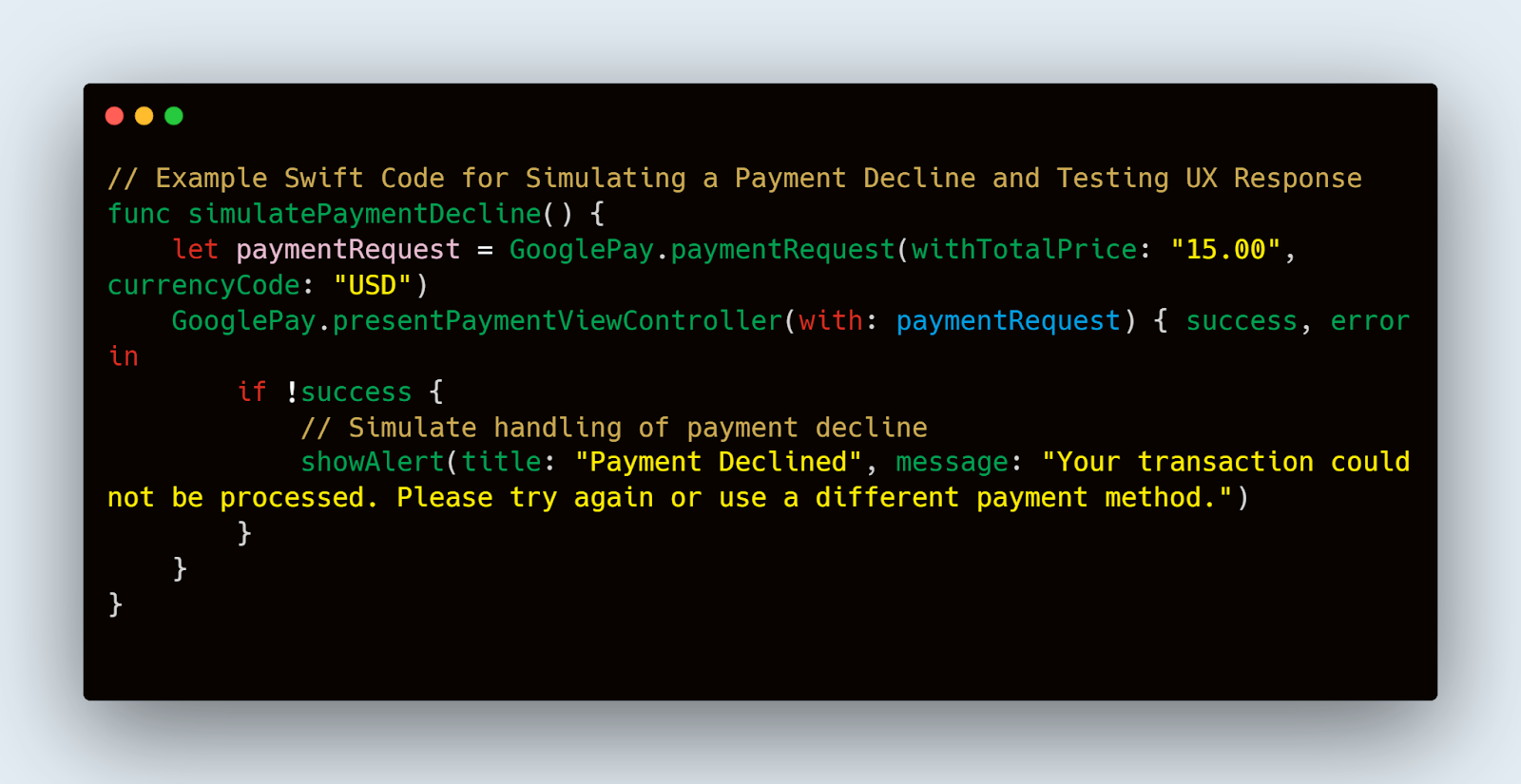
This Swift code snippet shows how to handle a declined payment scenario, ensuring that the app provides an appropriate user response, which is critical for maintaining a positive user experience.
Tools and Methods for Capturing User Feedback
To further enhance the UX testing, incorporate direct user feedback into your testing process. Tools like in-app surveys, user testing sessions, and usability labs can be invaluable in gathering insights directly from users. Additionally, consider using analytics tools to track how users interact with the Google Pay feature in your app.
- User Testing Sessions: Conduct live testing sessions where you can observe users interacting with the Google Pay feature. Note any hesitations, misunderstandings, or difficulties they encounter.
- In-App Surveys: After completing transactions, prompt users to rate their experience or provide feedback on the payment process through a quick in-app survey.
By rigorously testing and refining the user experience of Google Pay integration, you ensure that your app not only functions effectively but also aligns with user expectations, leading to higher satisfaction and increased adoption rates. This focus on user-centered design and feedback will help in creating a seamless and enjoyable payment experience for all users.
Conclusion
Successfully integrating and testing Google Pay on iOS requires a comprehensive approach that encompasses not just the technical setup and functionality but also stringent security compliance and a strong focus on user experience. By following the structured testing guidelines provided—from setting up your environment and integrating APIs to conducting functional, security, and UX testing—you ensure that your application not only meets the technical and regulatory standards but also delivers a seamless and secure payment experience to users.













.jpg)


.jpg)